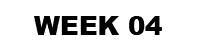
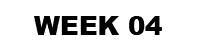 |

1. Take your conceptual design through to a high degree of resolution.
2. Develop the design of your stairs and architecture in terms of composition, materials, and structure. Pay special attention to how the stair integrates with the surrounding architecture (i.e. you'll need to draw sections showing both the stair and the building fabric it touches).
3. Reflecting on the SketchUp model and sketches in your notebook consider 3 points of view that would show the most significant and distinctive aspects of your design when cut by a section; discuss these with your tutor.
See the video tutorials below on creating and editing sections for further explanation:
NOTE: make sure you hide the section plane when you render your image ... otherwise your model will appear all washed out and dull (this is not good).
Fill your sections in as demonstrated in the tutorial below:
4. To download and install your educational version of the Lumion rendering software for next weeks online tutorial follow these steps:
Step 1: Go to one of the BE computer labs and navigate to the ARCH1101 Resources folder on the course folders drive, which is here: S:\Courses\ARCH1101-ArchDes1\Resources
Step 2: In there you'll see a folder called Lumion 10. Copy that whole folder to your hard drive or memory stick. Copy that to your own machine and double click the exe component to start the installation. It took a while to copy onto my machine and a few minutes to install so you'll need to be patient.
Important Note: Make sure you don't shut your machine down without quitting Lumion so it can release the license for other students to use!
Important Note 2: We will be having our FIRST MEETING WITH STUDENT REPS TODAY AT 4PM the lecture space at the end of level 5, please let them know about any concerns or suggestions you might have before then.

EXTENSION Complete by 18th of March, by 23:59.
1. Continue to develop your Sketchup model through to a high level of resolution. This model should include the best examples of your custom textures (remember, not all of the models geometry needs to be textured).
2. Upload 3 perspective images of your developed Sketchup model.
3. Upload 3 sectional perspectives with the cut material shown filled in.
4. Upload your final Sketchup model to the 3dWarehouse. Include "ARCH1101", "EXP1", "2020" and your "Full Name" as tags to your Google Warehouse uploads. See below for a tutorial on how to do this; the appropriate section is labeled "Uploading Models". http://help.sketchup.com/en/article/3000256
Important Note 3: if you find that your model is too large to upload it is most probably because you have used a lot of other models from the SketchUp Warehouse ... just upload what YOU have created.