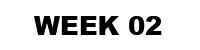
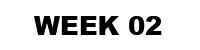 |

1. Open your level from last week and:
a: Copy the "benv2423_objects" folder from the resources drive to your Crysis Wars Objects folder.
b:
Insert the 9 objects in that folder as "Brush's", use Modify > Align/Snap > Align to object" to line them all up.
c: Under the "Select Object(s)" dialogue select those elements and "Freeze" them ... this is so you won't move them by accident.
2. Follow these steps to insert an Archetype Entity into your test Crysis Wars environment:
a: In the Sandbox 2 editor go View > open view pane > DataBase View
b: Under the Entity Library tab, select Load Library (the folder icon on the upper left), choose "buildings.xml" and close the database view.
c: In the rollup bar select Archetype Entity and expand buildings > village and then select Village_House_1
d: Drag and drop that into your scene.
e: Save your level.
f: Use ctrl + g to drop into the game and use the "g" key to throw a grenade into the house. Observe the results.
3. Open Google SketchUp and construct a simple model (using meters as your modeling units) that creates ramps and platforms that let you walk around the model in 3 dimensions. Keep "Village_House_1" and the "Structure" models in mind. Spend no more than 20 minutes modeling (this is just a test). Try creating a 2048x2048 pixel image with a range of textures on it and then selectively apply parts of that image to the model you've created.
4. Follow the steps in the tutorial below to prepare and export your test model from SketchUp to Crysis Wars.
Note: you'll need to create a custom material texture, not a default material from SketchUp.
5. Make a second version of your ramps and platforms in Sketchup and bring that into Crysis Wars.

Complete by the beginning of next weeks tutorial.
1. Add more Archetype Entities (of various scales) into your level.
2. Write a 50 word caption that proposes a hypothesis for the effect of an explosion/s on your 3d field.
3. Place some explosives and film the results.
4. Upload a series of 3 short clips (10 seconds maximum each) to YouTube and embed them within your blog.
5. Think expansively about how you'll integrate moving elements within your ramps and platforms ... and especially about the contribution they will make to the filming. Next week we'll be using the "Flowgraph" and "Trackview" to create the moving ramps and platforms.